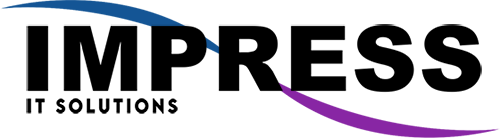Whether you’re setting up a brand-new workstation or upgrading your entire team’s tools, installing Microsoft Office 365 is a crucial step for modern business productivity. From Word and Excel to Teams and Outlook, Office 365 delivers the tools your team needs to communicate, collaborate, and succeed.
But if you’ve ever tried to install it yourself and ran into login loops, activation errors, or sync issues—you’re not alone. That’s why businesses in West Houston turn to Impress IT Solutions to get Office 365 installed quickly, correctly, and securely.
What Is Microsoft Office 365?
Office 365 (now known as Microsoft 365) is the cloud-based version of Microsoft’s productivity suite. It includes:
- Word, Excel, PowerPoint
- Outlook and Exchange Email
- Microsoft Teams
- OneDrive & SharePoint
- Publisher, Access, and more (depending on the plan)
- Cloud-based storage and collaboration tools
Step-by-Step: How to Install Office 365
Here’s a basic guide to installing Office 365 on your device:
✅ Step 1: Sign in to Microsoft 365
- Go to https://www.office.com
Collaborate for free with online versions of Microsoft Word, PowerPoint, Excel, and OneNote. Save documents, spreadsheets, and presentations online, in OneDrive.www.office.com
- Click Sign In and enter your work email address (licensed through your Microsoft 365 plan)
🛠️ Don’t have a license or business email set up yet? Impress IT Solutions can help you choose the right Microsoft plan and set everything up from scratch.
💾 Step 2: Download the Office Installer
- Once signed in, click Install Office in the top right corner
- Select Office 365 apps
- This will download a small .exe (Windows) or .pkg (Mac) file
💻 Step 3: Run the Installer
- Open the downloaded file
- Follow the on-screen prompts to install the full Office suite
- The installer will download the latest versions of all included apps (Word, Excel, etc.)
🔐 Step 4: Activate Office
- Once installed, open any Office app (like Word or Outlook)
- Sign in using the same Microsoft 365 account
- Office will auto-activate if your license is valid
💡 If you hit activation errors or license sync issues, Impress IT can troubleshoot and resolve them right away.
☁️ Step 5: Connect to OneDrive & Outlook
- Link your OneDrive for Business to start syncing files
- Set up your Outlook email profile to start sending and receiving email
Common Issues We Help Solve:
- Activation errors or “Unlicensed Product” messages
- Email not syncing with Outlook
- OneDrive not connecting properly
- Teams not launching or showing the wrong org
- Need help migrating old files and emails into the new Office 365 setup
“We’ve seen it all—whether you’re a 1-person shop or a 50-person team. Our goal is to make setup painless and get you running fast.” – Impress IT Solutions, West Houston
Why Let Impress IT Solutions Handle It?
✅ Local, Friendly Experts – Based in West Houston, we support businesses just like yours—fast and in person if needed.
✅ Done Right the First Time – We handle setup, licensing, migration, email, and training.
✅ Ongoing Support – If something breaks later, we’re already here to help.
✅ Security Included – We configure Office 365 with best practices: MFA, anti-phishing, and backup options.
Get Office 365 Working for Your Business
Whether you’re starting fresh or upgrading your entire office, Impress IT Solutions is your trusted partner for Office 365 installations in West Houston.
📞 Call us today for a consultation 281-647-9977
O365 Migration
Secure and Scalable Email in the Cloud